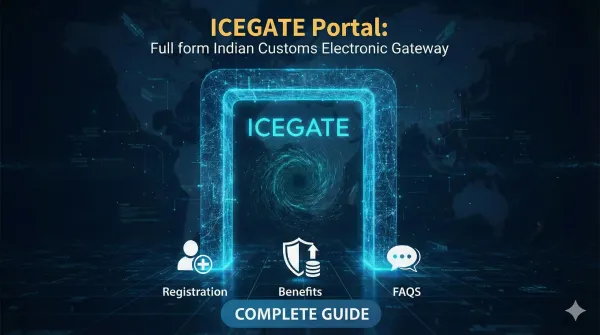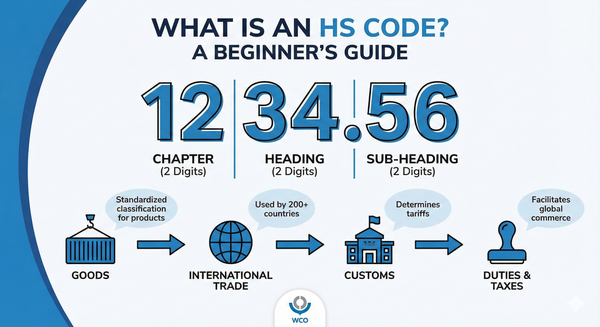How to Check and Download Shipping Bill from ICEGATE & DGFT
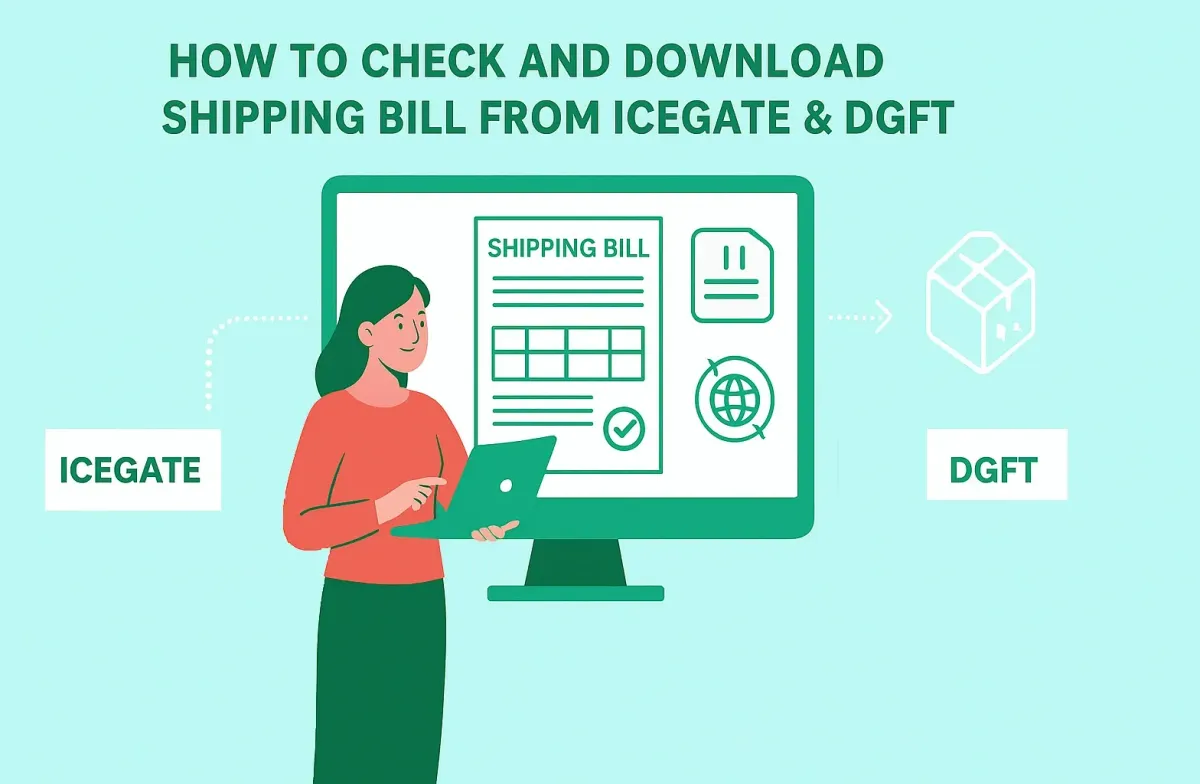
A shipping bill is one of the most important export documents in India, required for customs clearance and claiming export benefits. With digital customs systems like ICEGATE and DGFT, checking the status and downloading your shipping bill is faster and easier than ever. This guide walks you through the step-by-step process for exporters on both portals, including troubleshooting and key tips.
What is a Shipping Bill?
A shipping bill is an official customs document filed by exporters, containing details about the goods being exported, their value, destination, and payment terms. It is mandatory for legal clearance and for claiming any export incentives or duty drawbacks.
How to Check and Download Shipping Bill from ICEGATE
Step 1: Visit the ICEGATE Portal
Go to the official ICEGATE website (https://www.icegate.gov.in/).
Step 2: Login or Register
- Existing users: Enter your credentials to log in.
- New users: Complete the registration with IEC, email, mobile number, and other details. You may need OTP authentication.
Step 3: Go to 'Services' > 'Document Download'
- From the home page menu, navigate to Services.
- Select Document Download and choose Shipping Bill option.
Step 4: Enter Shipping Bill Details
- Shipping Bill Number
- Date of submission
- Port Code (e.g., INNSA1 for Nhava Sheva)
Fill in all details accurately to locate your document.
Step 5: Search and Download
- Click Submit or Search. If your details are correct and the bill is processed, you'll see a "Download" or PDF icon next to your shipping bill.
- Click to download, and save the shipping bill to your device.
How to Track Shipping Bill Status on ICEGATE
- Visit ICEGATE Shipping Bill Tracking
- Enter your bill number, date, and port code.
- View the current status—such as Submitted, Under Processing, Approved, LEO (Let Export Order) Given, or EGM Filed.
- You can print, download, or take a screenshot for records.
How to Download Shipping Bill from DGFT: Step-by-Step Guide
The Directorate General of Foreign Trade (DGFT) portal offers exporters a convenient way to check shipping bill status, view details, and download essential documentation directly for their shipments. Here’s a detailed, expanded explanation so any exporter can confidently navigate the DGFT portal and efficiently manage export compliance.
1. Access the DGFT Portal
Go to the official DGFT website:
Make sure you are visiting only the official government site to ensure document security.
2. Login or Register
Use your registered DGFT credentials (IEC, password) to log in.
If you’re new to the portal, select “New User” or “Register,” and follow the steps to create your account (Import Export Code is mandatory).
For shipping bill status, you can often use either IEC number or shipping bill number without full login.
3. Navigate to Shipping Bill Services
On the DGFT dashboard, find the “Services” tab.
Look for “Shipping Bill Status” or “Shipping Bill Tracking”—appear under main menu or EDI (Electronic Data Interchange) services.
4. Enter Required Details
To fetch and download a shipping bill, enter:
Shipping Bill Number
Shipping Bill Date
Port Code (e.g., INNSA1 for Nhava Sheva)
Sometimes, you can search by IEC number and select a date range to find multiple bills.
5. Security Verification
Enter the captcha code or image letters on the web form. This is to verify that the request is not from a bot.
6. Submit and View Status
Click “Submit” to retrieve the shipping bill status.
The portal will display details such as:
Current status (processing, approved, LEO granted, EGM filed, etc.)
Remarks and latest updates
7. Download or Print Shipping Bill
If your shipping bill is available, you’ll see a “Download” or “PDF” link/icon.
Click to download the full bill to your computer or device. Use the printed digital copy for GST, documentation, and customs compliance.
8. Troubleshooting & Tips
Double-check shipping bill number and date for typos.
If the “Download” option is missing, confirm export status (LEO, EGM) or follow up with a CHA/customs officer.
For technical issues, try with another browser, clear site cache, and confirm that DGFT/ICEGATE integration is complete.
Records can be saved for audits, GST refund claims, and export incentive applications.
How to Track Shipping Bill Status on DGFT
- Visit the official DGFT shipping bill status page: https://enquiry.icegate.gov.in/enquiryatices/dgftTrackSB
- Enter your Shipping Bill Number, Shipping Bill Date, and select the Port Code.
- Enter the image captcha code as shown on the page.
- Click Submit to view your shipping bill’s current status.
- Review displayed details—such as current status, remarks, and last update.
- You can also print or save the status report for your export records.
Common Shipping Bill Statuses and What They Mean
- SB Submitted: Filing is complete, under review.
- SB Under Processing: Customs officers are reviewing the bill.
- SB Approved: Approved by Customs, ready for shipment.
- LEO Given: Let Export Order granted—you may export.
- EGM Filed: Export General Manifest filed—ship departed.
- Rejected: Errors found—rectify and resubmit.
Tips and Troubleshooting
- Maintain accurate shipping bill numbers, dates, and port codes to avoid errors.
- Download and save all documents digitally and physically for compliance and audits.
- If your document is missing: Check if the EGM is filed and ask your customs agent or CHA for updates.
- For ICEGATE technical issues (portal loading, OTP, etc.), try at off-peak times, clear your browser cache, or contact ICEGATE support.
- For rejected bills, correct all flagged issues and resubmit promptly.
Shipping Bill vs. Bill of Lading
Many exporters confuse the shipping bill with the bill of lading. Here’s the difference:
- Shipping Bill → Issued by Customs; mandatory for clearance of goods.
- Bill of Lading → Issued by the shipping company/airline; acts as proof of receipt of goods and title for shipment.
Both documents are important but serve different purposes.
Conclusion: Streamlining Your Export Documentation
The electronic ecosystem created by ICEGATE and DGFT has dramatically simplified the post-shipment documentation process for exporters. No longer do you need to physically chase customs officials for documents.
By mastering the simple steps, you unlock the final piece of the puzzle necessary to file your GST refund claims, apply for crucial export benefits, and maintain perfect compliance. Make it a standard practice in your export documentation workflow to immediately download and archive the official LEO Shipping Bill copy as soon as the EGM is filed. This single step will save you weeks of delays and ensure the smooth flow of your working capital.
FAQs – Frequently Asked Questions
1. What is the essential difference between a Shipping Bill and a Bill of Entry?
A Shipping Bill is the Customs document filed for exports (goods going out of India). A Bill of Entry is the equivalent Customs document filed for imports (goods coming into India). Both documents are essential for Customs clearance in their respective transactions.
2. Can I download my Shipping Bill from ICEGATE without a login?
No, you cannot download the final, official, digitally signed copy of the Shipping Bill in PDF format without a successful login to your registered ICEGATE user account. However, you can check the live icegate shipping bill status (LEO status, EGM status) without logging in, using the 'Public Enquiry at ICEGATE' facility.
3. What is 'LEO' on a Shipping Bill and why is it important?
LEO stands for Let Export Order. It is the final physical or electronic endorsement granted by the Customs Officer, signifying that the goods have been examined/verified and are cleared to be loaded onto the vessel or aircraft. The LEO date is the official date of export and is vital for validating GST refunds and incentive claims.
4. Why is my Shipping Bill not visible on the DGFT portal?
Your Shipping Bill data might not be visible on the DGFT portal if: a) The final Let Export Order (LEO) has not yet been granted by Customs. b) The Export General Manifest (EGM) has not been filed by the carrier. c) There is a temporary technical issue or a delay in the automatic data transfer from the ICEGATE/Customs system to the DGFT system. Always check your icegate shipping bill status first to confirm LEO is done.
5. Is the Shipping Bill download service on ICEGATE free of cost?
Yes, the service to download the final, electronically transmitted, and digitally signed copy of the Shipping Bill from the ICEGATE portal is free of cost for all registered exporters and their agents.